
Pinterest, Pinterest, Pinterest! Pinterest is all the raved of businesses and bloggers, and for a good reason. Whether you are a blogger or content creator, or business, you can attest to or soon will come to realize that Pinterest will be the lifeline to your blog or business. It’s easy to get lost in the sea of information on the web. However, to get the best user experience from the platform, you will need to stay abreast of the changing algorithm, and this means Pinterest is not a set it and forget it kind of thing. Your Pinterest account needs your constant attention every day, but it will all be worth it. This blog post will walk you through strategies you can use to optimize your Pinterest account and increase the visibility of your business.
1 I Create a Pinterest Business Account
I have compiled here some of the top Pinterest strategies for 2021 to help you grow your account, drive more and more traffic and increase engagement on your account. If you have not yet signed up for your free Pinterest business account, you will need to do that. Your business account gives you access to your profile analytics which shows you how your pins are doing. You can link your personal account to your business account and access both using the same login credentials, or you can convert a personal account to a business account and keep your pins and followers.
While setting up your business account, you will be prompted to add your website, which you will claim later. According to Pinterest, a claimed website will have displayed your profile picture next to any Pins from your site, a follow button for your profile, and a checkmark next to your website URL on your profile.
How to add a business account to your personal Pinterest account:
> Log into your personal Pinterest account click the down arrow in the top right corner of your menu
> Click add a free business account, then follow the prompts
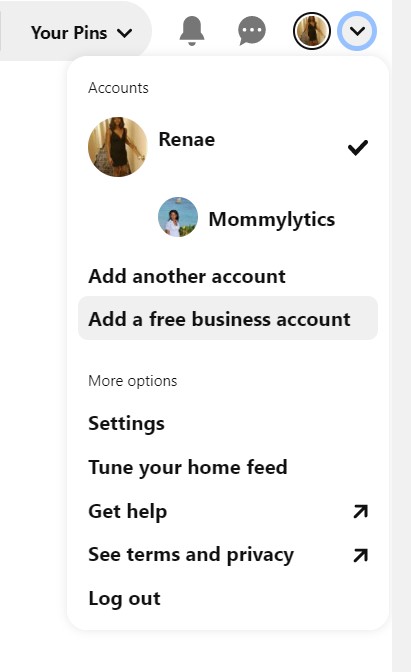
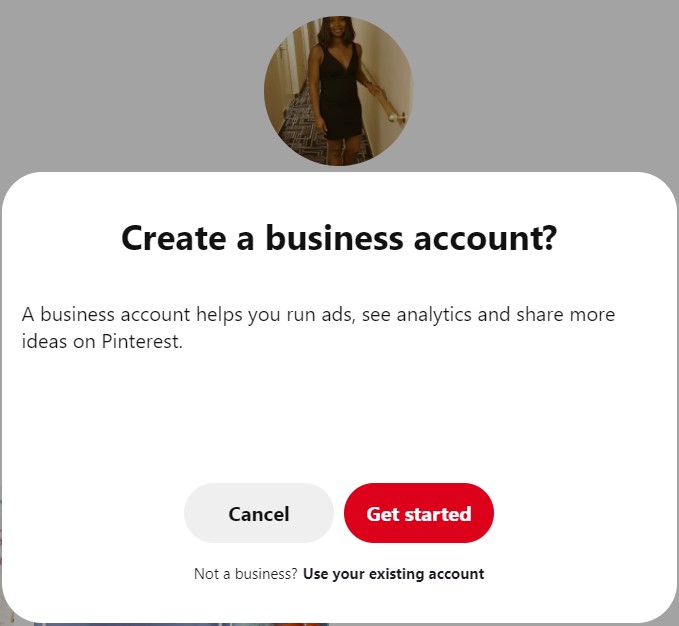
> Add profile picture, business name, website address
> Select country/ Region and language, then click next
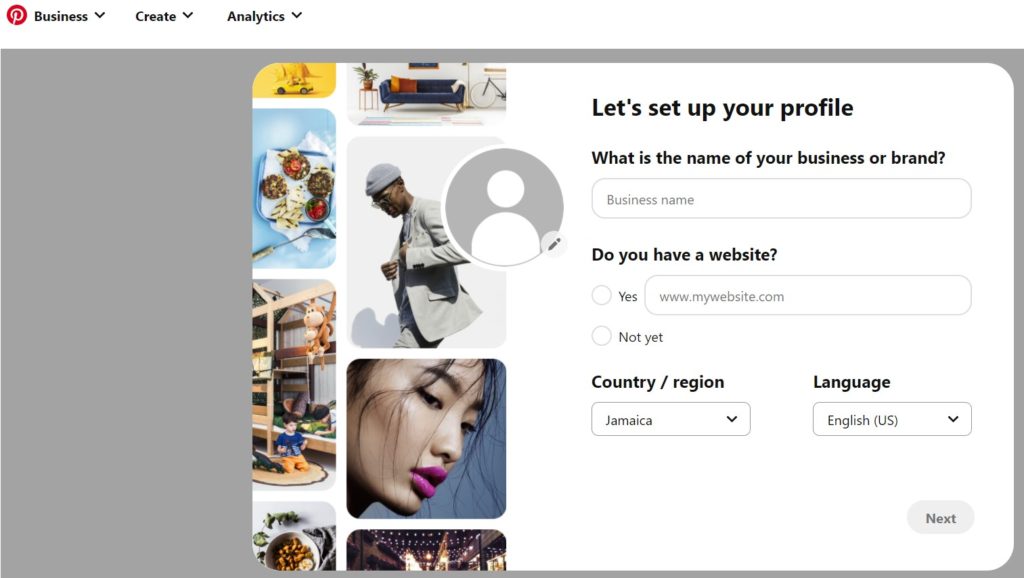
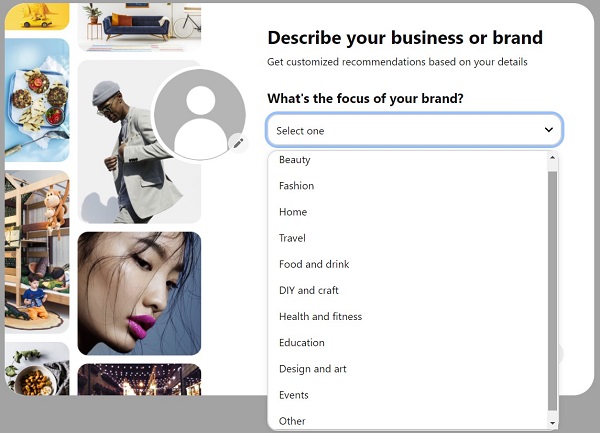
> Select what type of business you are then click next

> Select yes or no, if you don’t want to run ads. If you are undecided, click I’m not sure then click next
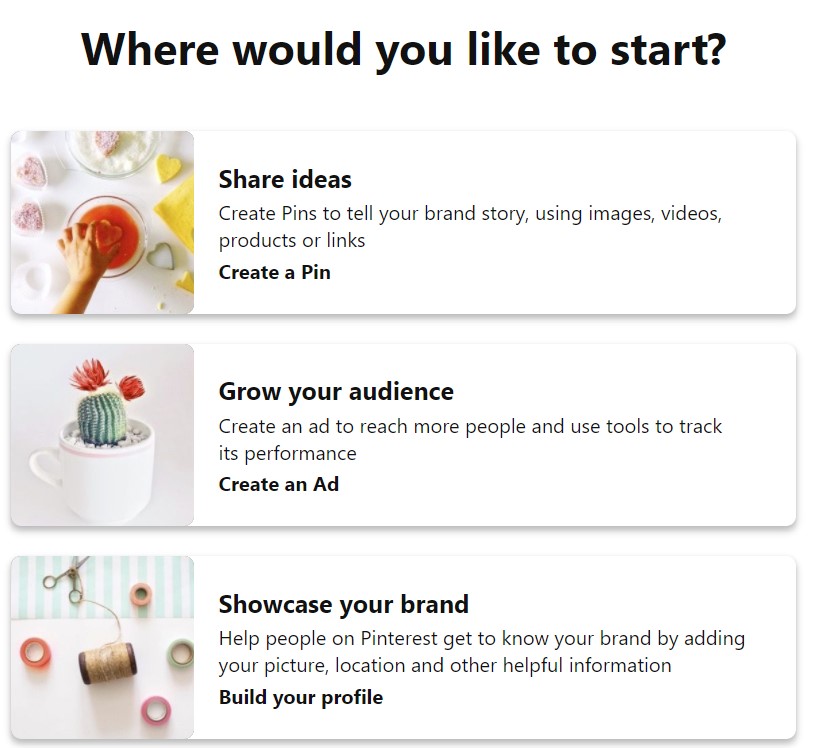
> Select one option to start, create your pins, grow your audience, or showcase your brand, and just like that, you can start creating pins.
Now that you have a created our Pinterest Business Account let’s talk about tips that will boost your blog traffic and engagement.
2 I Design and Publish Fresh Pins
Before now, it was ok to share pins from others on the Pinterest platform; you probably heard of the 80/ 20 rule. That’s pinning 80 percent of content from others and 20 percent your own, but that has now changed. Pinterest no longer wants us to repin the same old content, but Pinterest requires ‘Fresh Pins.’ Fresh Pins are visuals, whether images or videos that have never before been seen by Pinterest. This means you need to be creating more and more original content for the platform, so whether you are creating more pins with new images and linking it to old content or new pins linking to new content. Yes! Pinterest can read your images.
When it comes to publishing content on Pinterest, one of your greatest strengths is creating standard pins faster by using pin templates, and if you are wondering where to go to create pins, I got you. Canva. Canva is ideal for designing and publishing Pinterest Pin straight from the platform. Canva is super easy to use, and it does not require you to have any graphic design skills whatsoever. You can modify and use many free templates in your pin designs or create your own from scratch. Pinterest recommends that you design pins of a 2: 3 ratio, for example, 1000 x 1500 px; this is already preset in Canva. If you are not yet using Canva, try Canva Pro free for 30 days, which I strongly recommend. Also, check out these premade templates for sale in my shop.
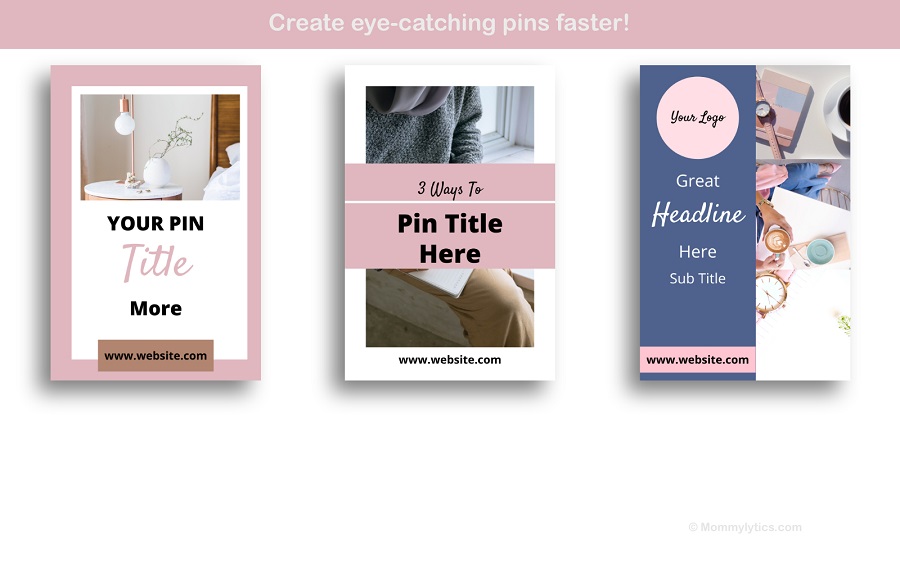
3 I Create New Content Consistently
Pinterest is encouraging content creators, including bloggers, to create and share new content consistently. Try adopting a weekly schedule that will allow you to create and publish your blog posts once per week. Pinterest wants to see your new ideas; new content will lead to more and more fresh pins. If you consistently publish new and inspiring content for your audience, you will find that Pinterest will push your content out for more and more people to see. Consistent publishing will help the algorithm understand what your blog or business is about. As a result, you may be seen as an authority figure in whatever niche your blog or business is in. This will drive more and more traffic to your website as more people become aware of your content.
4 I Keywords
Keywords are your biggest friend when it comes to Pinterest. Yes! Pinterest is a search engine just like google. People come to Pinterest for inspiration and ideas. The key to ensuring your pins show up for a specific topic during searches on Pinterest is by using keywords. Let’s say you want your pins to be found for search terms ‘how to start a blog.’ You would need to include those keywords in your pin description, board, and profile. For inspiration, use the Pinterest search bar to find trending topics in your niche. Other places you can search for trending topics are Quora, Answer The Public, Answers, and of course, Google.
5 I Pin Formats
Pinterest also wants you to create and publish visually compelling pins that have a story behind them. Over the last couple of years, Pinterest has increased the pin formats to publish our content in. From standard image pins to video pins, product pins, and idea pins. At this time, Pinterest seems to be pushing more product, idea, and video pins. Now, I am not saying any format is better or worse than the other. I’m encouraging you to take your cues from the platform, notice new tools, marketing strategies, and of course, analytics from your account.
Video Pins– I must admit, similar to TikTok videos, video pins are more appealing to see than standard image pins. Your biggest advantage of using video pins is you get between 15 seconds to 1 minute to showcase to your audience what your brand is about. In addition, you can add text overlay to help you better convey your message.
Idea Pins (previously story pin)– idea pins remind me of Instagram stories, except they last forever. Once you hit publish, that’s it; the platform will not allow editing of content.
Pinterest allows you multiple pages to share your story, ideas, and content with your audience in an engaging way by allowing you to share texts, up to 20 videos, and or images. You can create your idea pins on a desktop or in the app. The app has way more features to work with; it has features such as voiceovers, music selection, people tracking and stickers, and ghost mode. Be sure to overlay your videos and images with text to communicate with audiences viewing without sound.
I have actually tried creating my first two idea pins on the desktop. These are my testers; see them below. So far, I prefer idea pins over standard pins since I don’t have to be bothered with designing pins. With idea pins, people get to interact with my content right there on the Pinterest platform and feel what my blog and brand are about. My account has seen a huge jump in engagement on the Pinterest platform since I published these idea pins, which I am pleased about. This spike in traffic could be an incentive from Pinterest to get more people to use idea pins and keep users on the platform. Either way, it works for me!

- Product Pins– product pins are data-rich pins that let your audience know they are shoppable. These pins display real-time pricing, availability, product title, and product description from your website.
Based on the recent popularity of video and idea pins, I would encourage you to get familiar with creating these pin types for your audience. Of note, video and product pin formats aren’t available to everyone yet. You can find the list of countries that can use video and product pins on the Pinterest website. Idea pins, on the other hand, are now available to all users of the platform.
6 I Optimize Pinterest Boards
Your Pinterest boards influence the amount of traffic and audience type you receive from the platform. This means you want to organize your boards, so they convey to your audience exactly what your website or business is about. While it’s tempting to create boards for all the nifty projects and cute products you find on Pinterest, resist adding these to your business account. Pinterest boards that are unrelated to your website or business may impact traffic to your account since the algorithm may have a hard time understanding what your account is about. So my recommendation is to pin these pins to your personal board. This way, you can separate business from pleasure.
How To Organize Pinterest Boards
Organizing your Pinterest boards is fairly easy; I suggest naming your boards according to the categories and subcategories of your business, products, or website. For example, say you are a photographer, your board categories would be events photography, portraits photography, food photography, or composite photography. In contrast, your subcategories for events would include weddings, parties, ceremonies, etc. This will help the algorithm better understand your account and show more of your pins, and, of course, increase your pin engagements and click over to your website.
These are my six Pinterest strategies to help you get your account off to the best start. The Pinterest platform is not constant, so be prepared to make adjustments each time there are new requirements.
Need more blogging tips? Checkout these related posts.
If you found this post helpful, leave a comment below.
Related Posts:
- 8 Relevant Steps To Do Before Launching Your Blog
- Top 5 Quick Blogging Tips You Need To Start A Blog in 2021
- How To Write Influential Blog Content With These Guidelines
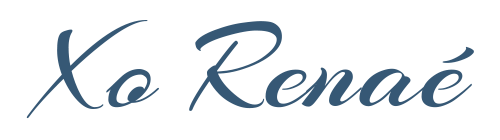
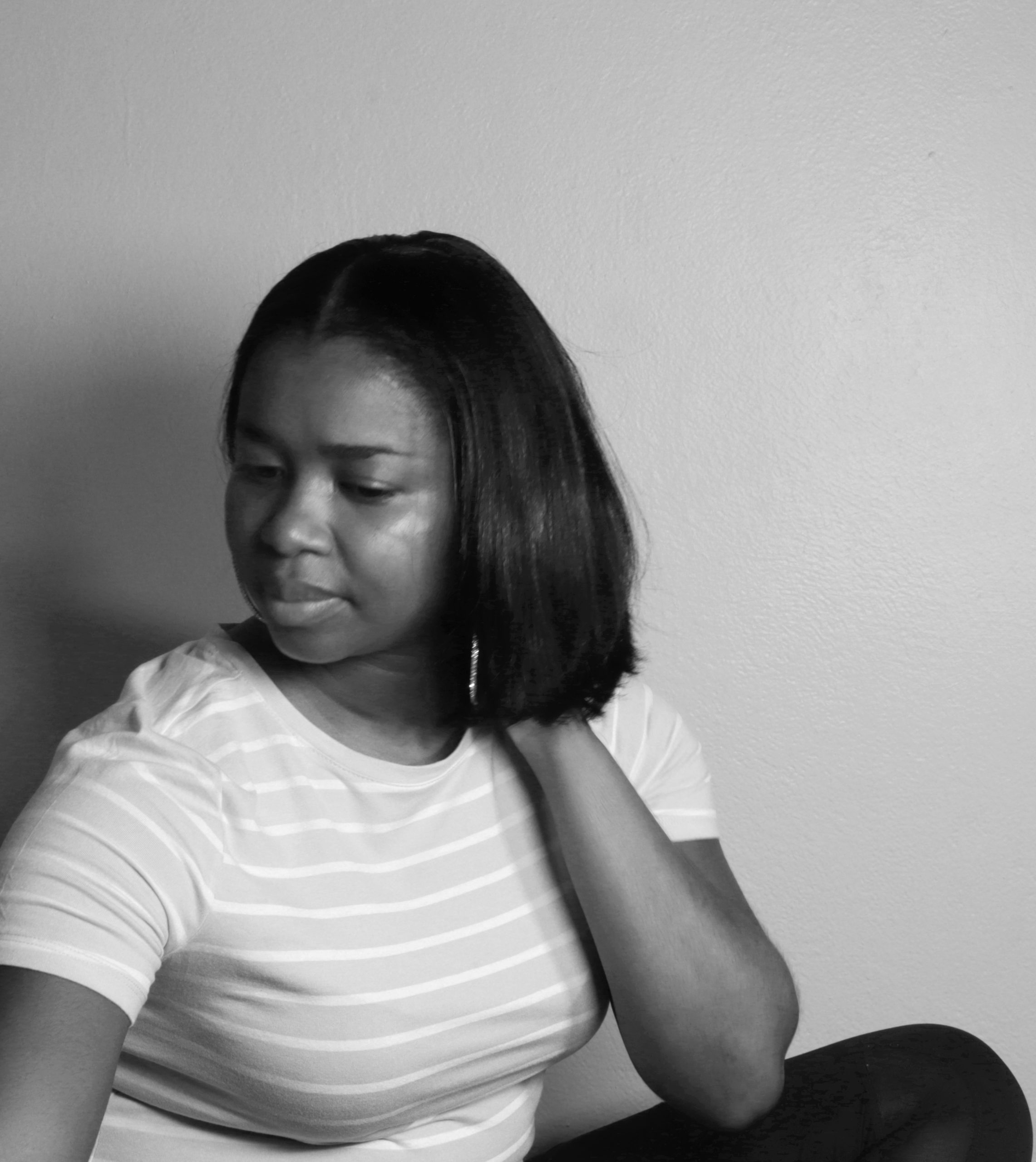
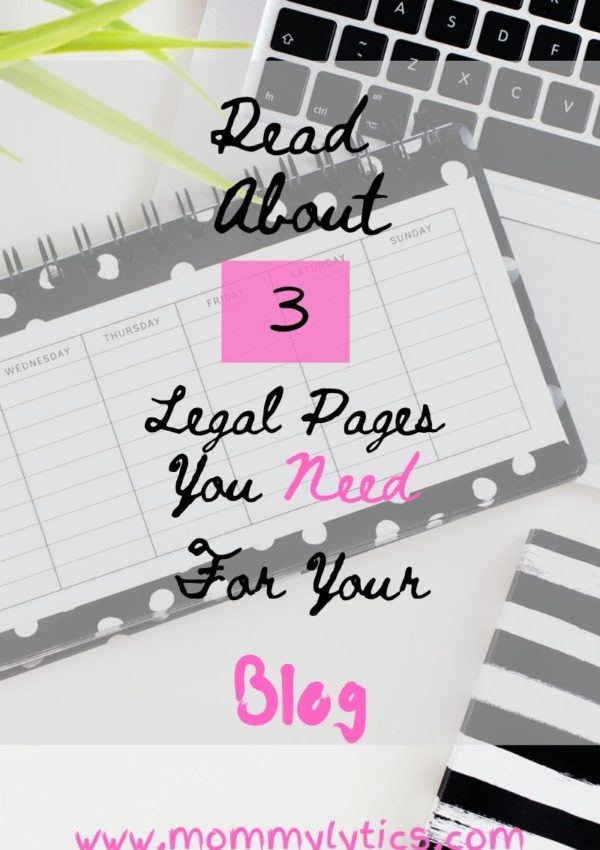







Leave a Reply