
WordPress is a platform that bloggers use to create content for the web. Though it’s somewhat pre-made, there are some tweaks that you will have to carry out to get the best WordPress experience. WordPress made this easy by providing over 57000 onsite plugins.
You had me until now; what on earth is a plugin? A plugin is a software created by a software developer to make an already existing computer program run more smoothly. Plugins eliminate the need for people like me to understand coding, and I’m grateful.
Generally, deciding on the plugin you need can be either a trial and error or through the recommendation of other bloggers. Not all trials and errors are equal, and I learned that the hard way. Stick with this blog post, and I will share with you some of the plugins on WordPress, which are worthwhile installing; they are way more than what I’m about to list. But these are worth mentioning.
Like you can imagine, not all plugins are created equal; there are heavyweight and lightweight plugins. Depending on their functionality, you will decide which plugins will work best for your needs.
On that note, install plugins you need to run your website efficiently, but before installing, try to figure out why you would need a specific plugin. Plugins with the overlapping functions will cause your site to slow down. Read the details of the plugins as well as reviews from other users. At the bottom of each plugin, it clearly states whether the plugin has compatibility with the version of WordPress you are using. It’s good practice to take note of each plugins’ compatibility with WordPress since they can break your site.
Difference between wordpress.com and wordpress.org
I recommend starting your blog on a paid self-hosting platform such as WordPress.org, compared to WordPress.com, which is free. A free blogging platform will limit your growth (no personal domain name, limited tech support, limited website bandwidth, etc.), and you will find yourself wanting to transfer to a paid service.
On WordPress.com, you will only be allowed to install Plugins after upgrading and purchasing a business plan for $25/ month, and even then, you will not be permitted to install third-party plugins. WordPress.org gives you the freedom to develop and customize your site to fit your needs and personality.
Check out this blog post on Simple Steps To Get Your Blog Started; here is a step-by-step walkthrough from a beginner’s perspective on starting a blog, from finding your niche to selecting a WordPress theme.
How to Install WordPress Plugins?
This step is simple; once you have signed into wordpress.org, click on the dashboard; this will give you a drop-down menu towards the bottom of the list below; appearance then Plugins.

Select Plugins > then add new this pulls up a page with featured plugins. Look for a search bar in the top right-hand corner and enter the name of the plugin you want to find. Click install now; in a split second, the install button will change to activate. Click activate.
Some plugins will immediately open to a settings page, while others require you to check for the settings menu in the drop-down, click on settings to configure the plugin. Not all plugin requires configuration; some are ready to use after installation.
Plugins to Install for Your Blog
Since we are now familiar with plugins and how to install them, let’s talk about the ones we need.
UpdraftPlus– Backup/ Restore- Updraft plus is a free plugin that can save you many heartaches. Updraft allows you to back up your site files using this popular plugin, which offers a free and premium version. Store your data either in Dropbox, Google Drive, or Amazon S3. Using plugins is one of the reasons why you will want to have this plugin installed. Fiddling with your site website can break it. However, if your site is backed up, it can be restored.
All in one SEO Pack– I use the free version of this plugin; it optimizes your blog site for search engine optimization. SEO ranks your website on google. I was using another Yoast SEO plugin for this purpose, but I found it challenging to configure for a beginner even after watching tutorials on youtube(I know Yoast SEO is quite popular, but it didn’t work for me). All in one SEO pack was an easy install, and I configured it by myself.
Ad Inserter– This plugin is useful for inserting ads. However, I use it to display my affiliate notice (affiliate banner) on my blog. This post will walk you through step by step to add an affiliate disclosure to every page of your website using Ad Inserter. Place ads or notifications just about anywhere on your blog, before and after post, content, paragraph, images, etc. This is the ideal plugin for beginners.
Next up is GDPR Cookie Consent.
GDPR Cookie Consent– Consent to cookie use must be informed and require affirmative action from your audience. GDPR Cookie consent is a free plugin that creates a customizable cookie consent banner for your site. It also allows you to choose your wording and colors to fit your brand. It generates a cookie policy template that visitors can use to your site to understand how cookies are being used. Cookie consent is mandatory on websites since you will be collecting information from your visitors.
This next plugin is viral and has made its way on many websites. That’s Genesis Simple Share; give your audience an arsenal to share your content on their favorite social media platform and watch the share counter as the numbers grow if there is a way to increase traffic to your site, why not take advantage. Happy counting!
Let’s move on to Antispam Bee– ‘I like spam’ said no one ever, protect your website from spam bot with Antispam Bee. They are ad-free, GDPR compliant, and easy to configure. Configure this plugin to suit your need with features like notifying admins of incoming spam (thanks but no thanks), allowing comments in certain languages, and tracking previously marked spammers. There is a paid option for spam protection plugin that I also like called Cleantalk. If you ever upgrade from the free option, give it a shot.
Ninja Forms– Using this contact form builder on your site is an easy way to connect with your audience. Build a simple contact, survey, or rating form with Ninja Forms. Its features enable you to customize your form to suit your website. It’s simple enough for beginners to use; I love ninja forms; they are my last stop for contact form plugins.
Coming Soon– It may take you a little while to put the finishing touches on your websites. A neat way to inform visitors to your site is by using the coming soon/ under construction plugin. That way, you can work in private on your site. This plugin is free and may come in handy; uninstall the plugin once your site is up and running.
Plugins will make your website experience a whole lot more pleasant. Some plugins are specific to different programs. Once you have become more familiar with your website, it will easier to choose plugins.
Related Posts:
Those are a list of my top recommendations. Happy installing!
Comment below on your favorite plugin to use on WordPress.
Follow me on Pinterest!
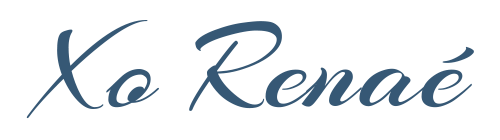
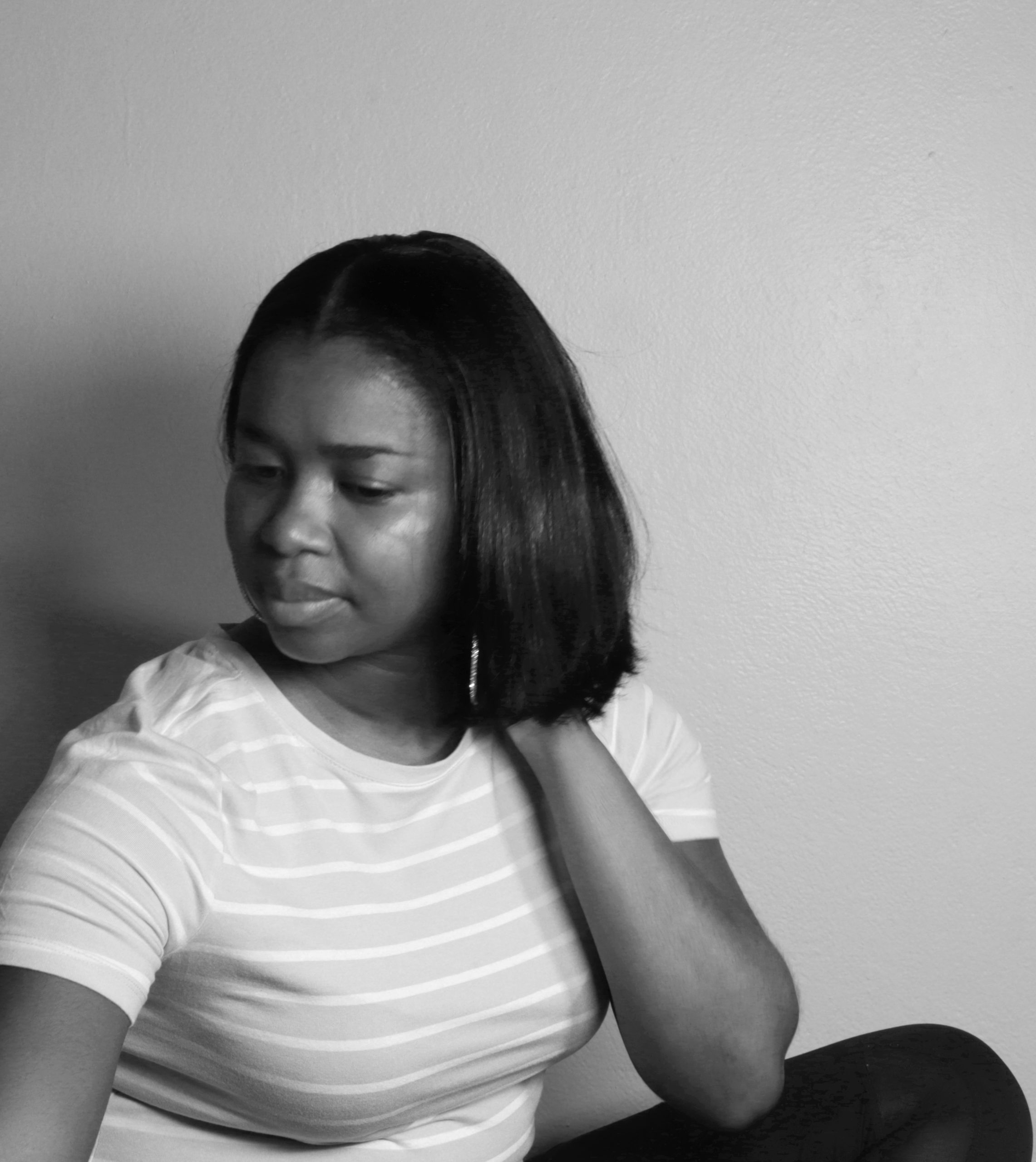

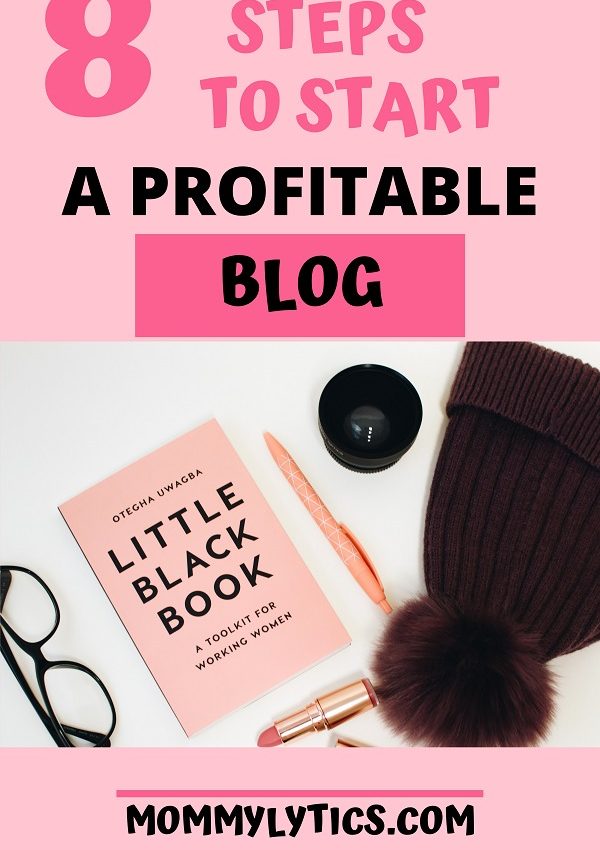

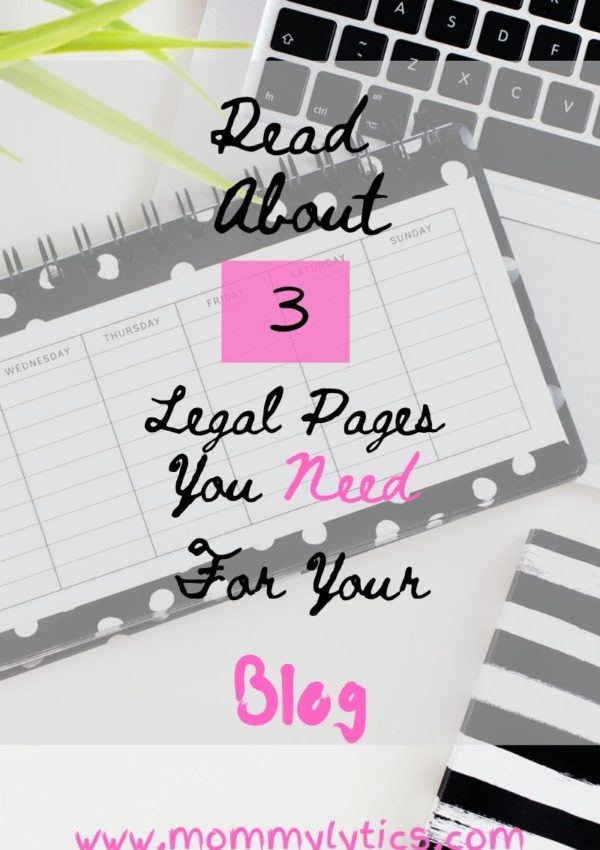





Leave a Reply